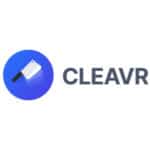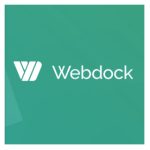Hello dear visitor! Again I’m reviewing a control panel for hosting WordPress. In this Cyberpanel review, you’ll learn everything about Cyberpanel and what it does well.
Cyberpanel is a piece of software you can install on your own server, which can be a virtual private server (VPS) from any cloud provider, such as Vultr or Upcloud.
Subsequently, it allows you to manage your server and add websites to it without doing too much system administration. It will also keep all packages on your server updated.
Since WordPress VPS hosting is becoming increasingly popular, Cyberpanel is an interesting option. Among other applications, it also supports the hosting of WordPress. You only need to own your servers yourself, although Cyberpanel does most of the job managing it.
Cyberpanel is a web hosting control panel to host WordPress (and more) on your own servers using Litespeed.
CyberPanel makes use of Litespeed, which is a very fast webserver known for its performance. But enough of the introduction, let’s see what this Cyberpanel review is actually about!
TL;DR
This is the summary of my experiences in this Cyberpanel review:
- Cyberpanel is a great panel which many options, especially for advanced users. Your WordPress websites will load pretty fast using Cyberpanel. However, managing WordPress sites is not as intuitive as on other panels and support is limited to forums and slack.
- One of the greatest advantages of Cyberpanel is a large number of supported features, including email hosting and the fact that it is using Litespeed. This ensures good performance with a low server load.
- Another great aspect of Cyberpanel compared to other platforms is the possibility to create custom packages, client logins and limit the CPU, Disk and Memory usage of applications.
- In short: if you’re technically savvy, need email hosting, client logins and custom packages, Cyperpanel can be great for setting up a hosting business.
- However, users indicate they have problems setting up CyberPanel and it’s often broken. Also, support is expensive and some users are not really happy with their attitude.
- If you want a control panel experience, but want the servers managed by the hosting provider, try Cloudways instead of Cyberpanel.
- If you want to host WordPress and go for the best possible performance, support and usability, try GridPane.
Did you like this Cyberpanel review? You can install Cyberpanel by going through these steps. For this you also need a VPS – Vultr is a great and fast one.
Introduction: Cyberpanel Review
If you’ve read one of my other hosting reviews, you know that I have five criteria that I use to evaluate hosting providers. The average rating of these five criteria is the final rating for this provider.
Let’s briefly introduce these five criteria:
- Features: does it do what it should do?
- Performance: are WordPress websites fast on Cyberpanel?
- Usability: is the interface intuitive and is it easy to manage websites?
- Support: where can I go with my questions, and are they handled rapidly?
- Pricing: is the price fair for what you get?
And that’s what I exactly did for this Cyberpanel review. I evaluated the platform on the five above criteria.
This review is part of a larger set of WordPress reviews, which I started doing to give elaborate and objective information on WordPress related topics (instead of the many low-quality reviews I used to find on the internet). It’s also part of my quest to find the Best WordPress hosting.
Cyberpanel WordPress Hosting
This Cyberpanel review is writing from the perspective of using Cyberpanel for WordPress hosting, although it supports other applications as well.
But for whom is Cyberpanel WordPress hosting meant? And how can I install Cyberpanel?
Cyberpanel is developed for WordPress professionals
In my opinion, Cyberpanel is not created for beginners or companies looking for an easy to use solution (but that doesn’t mean it isn’t powerful).
The control panel feels very technical and uses a lot of technical terms and concepts you need to be familiar with. It has some advanced features such as setting up a DNS-server and using containers, which are much more easily understood if you’re already familiar with it.
Moreover, you need to install Cyberpanel on a server you provide by your own. This can be any server, such as a virtual server from a well-known provider such as Upcloud. But you need to know your way around in a server and you’ll be responsible for your servers.
Installing Cyberpanel on a VPS
Cyberpanel has a lot of documentation on how to install their panel. Basically, the installation process consists of three steps.
- Boot up a server with Centos 7.x, Centos 8.x, Ubuntu 18.04, Ubuntu 20.04 at any server provider, for example, Vultr.
- Login to this server using SSH or the password and execute the installation command: sh <(curl https://cyberpanel.net/install.sh || wget -O – https://cyberpanel.net/install.sh)
- Follow the wizard to setup Cyberpanel, make sure to include Pure-FTPD if you want to have support for FTP accounts.
Now you can log in to the Cyberpanel itself and start adding websites, which again is explained in their documentation.
Features: Cyberpanel has many
Cyberpanel offers all the features you need for setting up serious WordPress hosting – it probably has too many features if you’re just focusing on WordPress.
Cyberpanel in a glimpse
So what does Cyberpanel actually offer? Let’s list their primary features:
- A free, self-hosted control panel (thus, install it on your own server)
- Possibility to create packages (restrictions of the number of websites, domains and disk space) and client logins tied to packages
- Possibility to add and manage as many (WordPress) websites as you want (or as the package allows)
- Easy and automatic integration of SSL for these websites.
- Email inboxes and hosting for any of these websites, with custom email limits.
As Cyberpanel is a control panel, it doesn’t have the possibility to register domains. However, it has the option for managing DNS settings. I will tell you more about that later.
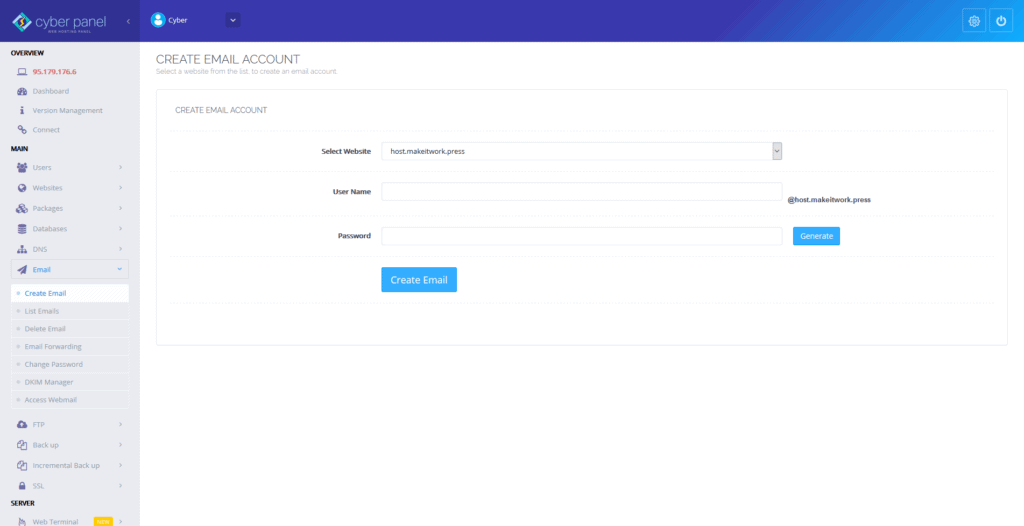
By the way, to get the best overview of what this looks like, you can also watch the video at the beginning of this Cyberpanel review.
Features for developers (and advanced users)
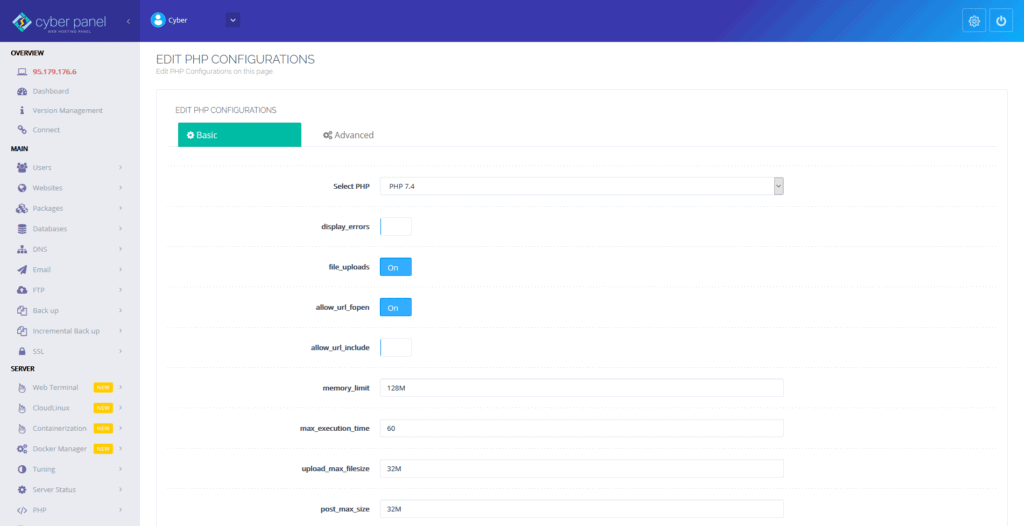
Cyberpanel has a couple of features that are particularly interesting for developers:
- WP-CLI is preinstalled
- Git deployment through the interface
- LSCache preconfigured for optimum speed
- SSH access to the server
- Change PHP (and configurations) version per site
- A database manager and access to phpMyAdmin
- There is a functionality for staging and cloning websites
- An API for external integrations
- DNS server for (client) DNS management
- A Cyberpanel-CLI to manage the platform over the command line
- And at last, a Docker manager to manage Docker containers!
Especially the DNS server feature is something unique that I didn’t find at many other panels. It makes it a lot easier for clients to manage DNS for a domain from within the panel.
Security Features
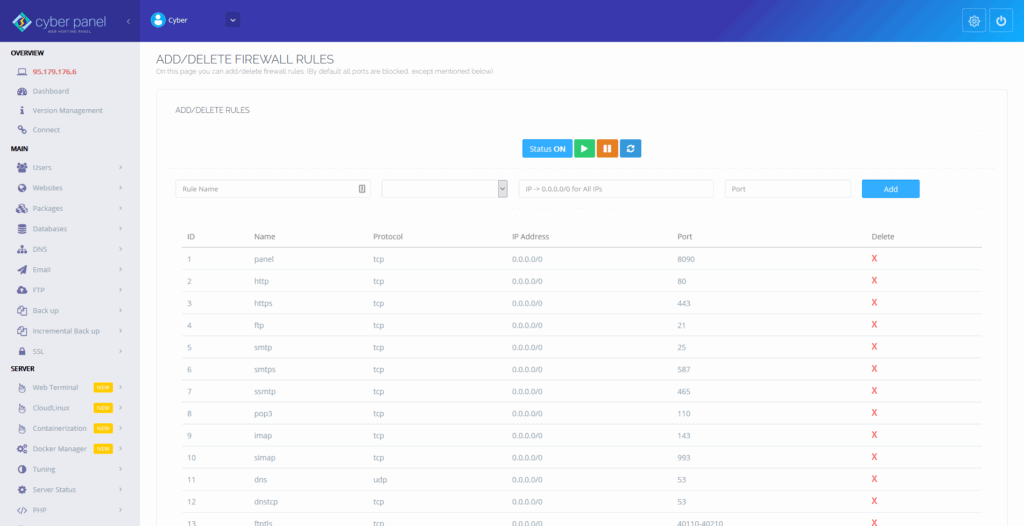
One thing which in my opinion is outstanding is the different kinds of security features that are offered in a dedicated section for security. This is a selection of the most important security features offered:
- SSL certificates by default
- Isolation of websites (CageFS if you have the Cloudlinux OS)
- Server and application-level firewalls (the latter using ModSecurity)
- Secure connections to servers over SSH instead of password logins
- The possibility to install Imunify360 for malware scanning
- Local (scheduled) backups
- Remote backups to other VPSes or Google Drive, and remote incremental backups to SFTP or AWS.
- And at last, SpamAssassin to drastically reduce incoming spam
Although I must note that the platform itself used to have a couple of vulnerabilities, which allowed external parties control over sites. Luckily, these vulnerabilities were quickly fixed.
Performance: Cyberpanel makes your websites run fast
Cyberpanel uses Litespeed. In combination with LsCache (which is installed by default if you use the WordPress installer), it runs pretty fast, but not as fast as the top-performing control panels.
Performance Testing
For each review (and also for this Cyberpanel review), I test the given platform on several benchmarks (such as Pingdom, Loader.io and WP Performance Test). But before testing, I set up a WordPress installation with a bloated WordPress theme and WooCommerce. This situation reflects an average WordPress website pretty well.
For the Cyberpanel review, I combined the panel with a 1GB/1C High-Frequency server from Vultr.
Performance Results
These are the results from the various benchmarks:
Maximum concurrent visitors: 700
The given setup could handle up to 700 concurrent users with LiteSpeed caching turned on before response times went past the 2 seconds mark. During the one minute testing period, the server could handle 42000 requests with an average response time of 162ms (which is pretty good).
Maximum concurrent visitors (uncached): 7
The given setup could handle up to 7 uncached users firing a request each second. This could support up to 420 requests in one minute, with an average response time of 1565ms.
An uncached setup reflects situations where users are logged in, such as in user profiles or webshop check-outs.
WP Performance Benchmark: 967 queries / second
The WordPress Performance Test is a plugin-based test that runs various benchmarks. Cyberpanel in combination with the Vultr High-Frequency server, scored 967 queries per second, with a server score of 8.023 and an execution time of 1.034.
Time to the first byte: 1680ms
Something very weird happened here – perhaps the test was blocked by some security measure. The test resulted in a time to the first byte of 1680ms, even after doing some retests. This value is off and you shouldn’t take it too seriously.
Uptime: 100%
The uptime of the panel is strongly related to the server provider, in this case, Vultr. The uptime of Vultr is pretty good – in the period of testing it was a solid 100%.
Other benchmarks
The average loading times from popular loading tools are useful for site optimization, but often don’t say so much about actual server performance. That’s why they don’t have a prominent place in my reviews.
Nevertheless, these were the scores:
- Average Pingdom loading time: 0.55 seconds
- Average Pingdom loading time (uncached): 0.80 seconds
- WebPageTest.org average loading time: 3.69 seconds
- GT Metrix average loading time: 3.80 seconds
Comparing Cyberpanels performance to other panels
You may have one striking question. How does Cyberpanel compare to other control panels that can host WordPress?
The tool below allows you to pick a certain metric and compare the scores for that given criteria.
Generally speaking, the relative performance of Cyperpanel is average to fast compared to the other providers. The only strange thing is that the time to the first byte is really off, even after repeated testing.
Let’s move to the next section of this Cyberpanel review: the usability!
Usability: it’s okay to use
While Cyberpanel uses clear icons and navigation labels, the sheer amount of options and the way the layout is built up (which often takes some extra clicks) doesn’t make it really easy to manage WordPress websites with.
I can’t exactly explain it in words. The platform looks great, but just not as easy to use as the other control panels I tested. Maybe this is also caused by the great number of features that Cyperpanel offers.
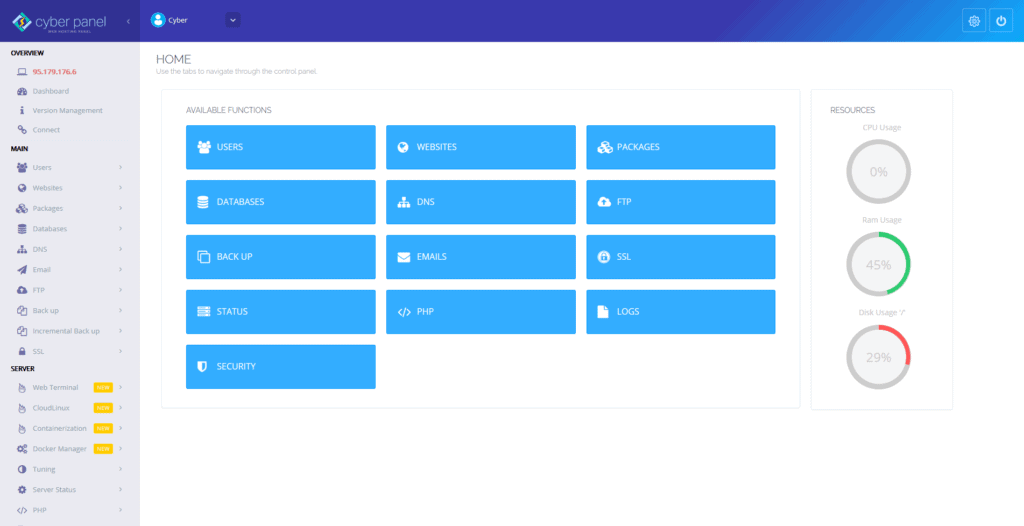
Essentially, most of the other control panels I have reviewed so far have a simpler interface and provide better usability. It seems that Cyberpanel reflects the way how cPanel was designed, which works fine if you get used to it but can be a bit overwhelming (especially after you used simpler alternatives).
Cyberpanel also lacks good options for visual analytics of your applications and the option to send out notifications to email or slack.
Nevertheless, I can spend many words on it but the best way to experience Cyberpanel is to try the panel yourself. You can find the login instructions for the demo here.
Managing a website
Creating a website is easy in Cyberpanel. It can be done through the websites tab, and then create a website. There is also a specific installer for WordPress.
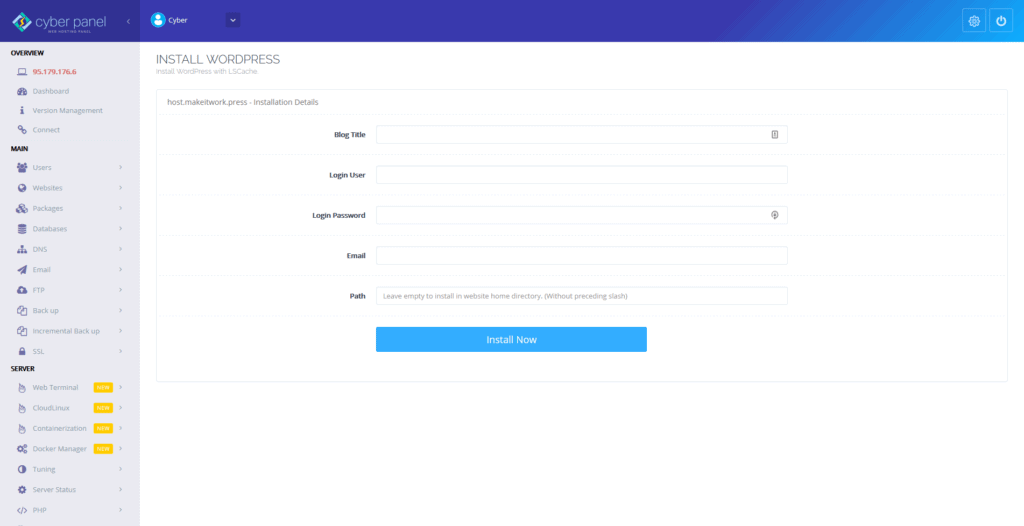
If you’re using an external domain, you need to point it to the server before adding a new website if you want to have SSL work correctly.
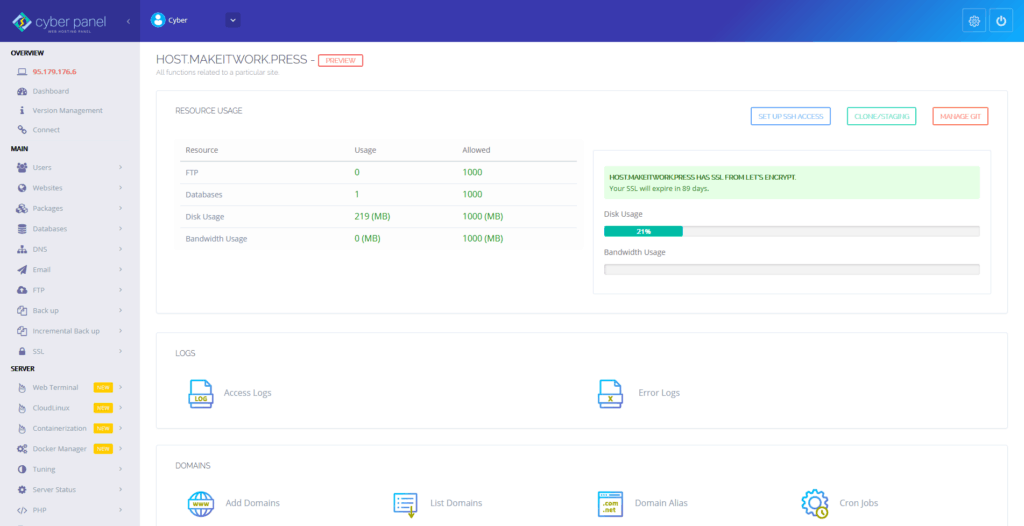
When managing a website, you’ll have various sections that allow managing and editing configurations for the given website.
What I did find a bit confusing here is that in order to go to a list of websites, you either had to go to the gear icon on the right (and go to website functions) or click on the label of the website on the left and then again click on list websites.
It’s especially in these tiny things and the visual ordering of things that it’s sometimes a bit harder to use the panel.
Packages & Users
One of the great things about Cyberpanel is the ability to add packages and clients.
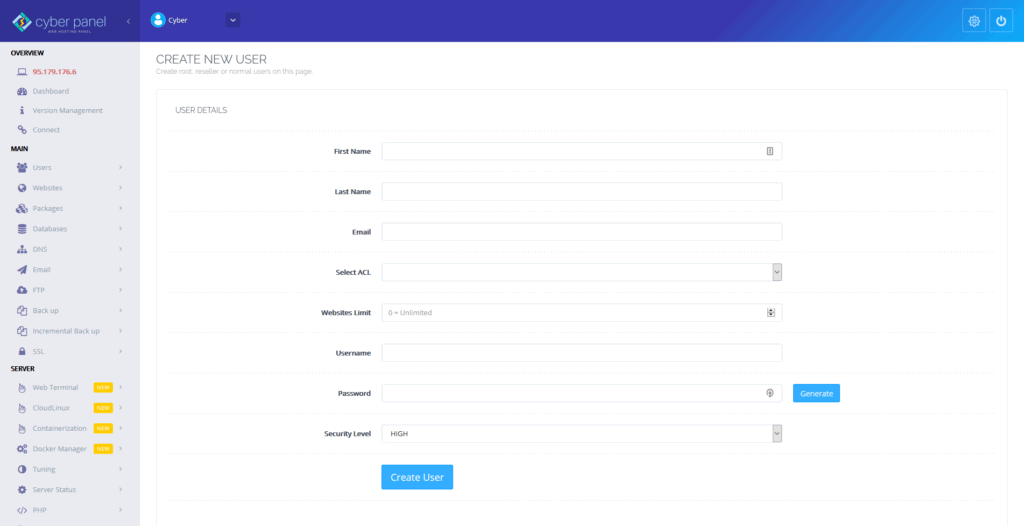
A package is a set of rules, which basically dictate the number of domains and websites a client can have, and the maximum disk space.
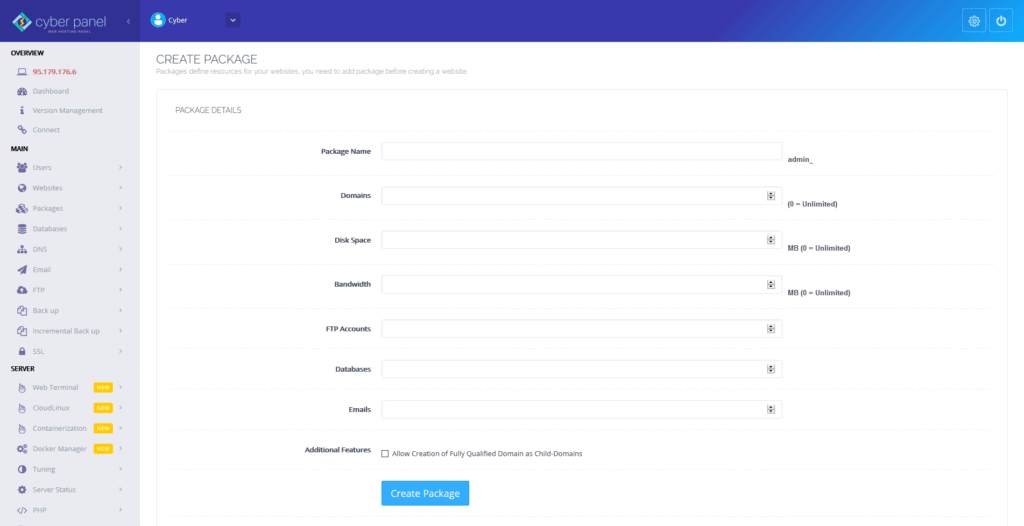
With the containerization feature, CPU usage can also be limited for packages.
This is a great feature if you want to set up your own hosting business and give the client access to your panel but restrict certain elements.
DNS Management
Cyberpanel provides several functions to manage DNS, such as creating nameservers and adding DNS zones.
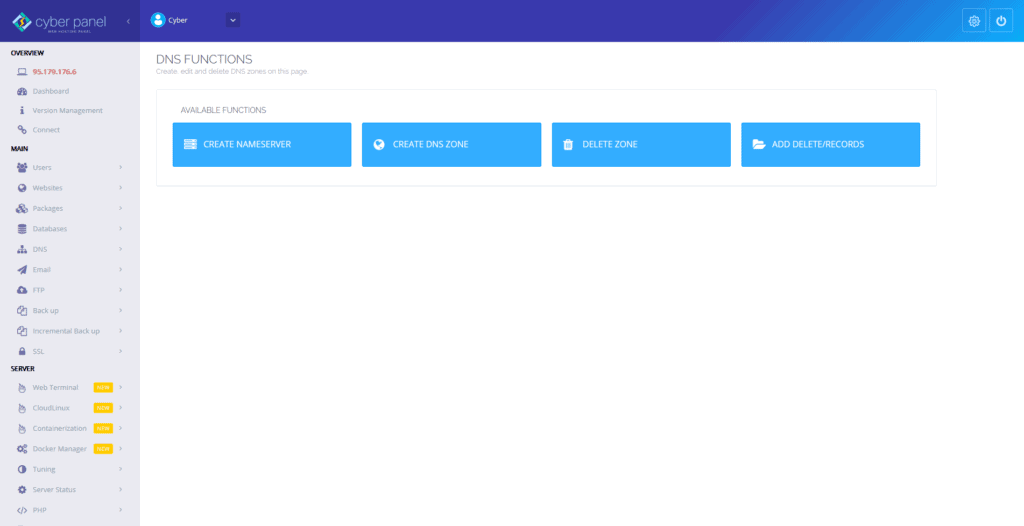
This basically means that after you register a domain, you can change its nameservers to Cyberpanel and then use that to manage your DNS settings.
Database Management
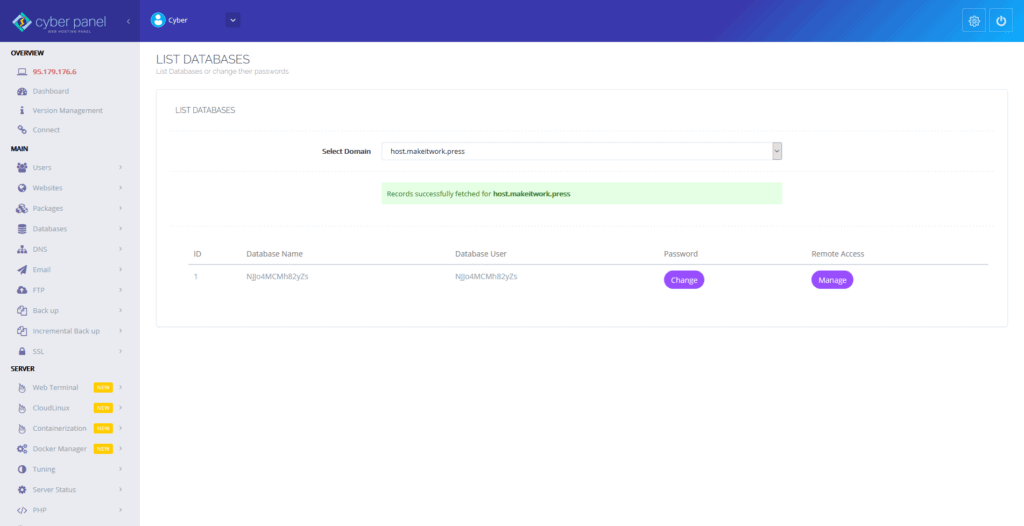
Cyberpanel has a manager to create and add databases. Also, phpMyAdmin is installed.
Monitoring servers and applications
While the home screen gives the first impression of your server, there is also a screen that gives you more information on the top processes of the server.

While I think it’s great that you can see a couple of server statistics, charts would make this much more visible. Many other control panels for WordPress have a more visual approach to displaying server stats.
In addition, the monitoring of each application is mainly limited to disk space and bandwidth utilization.
Cyberpanel Cloud: Managing multiple instances
One of the biggest drawbacks compared to other control panels is that Cyberpanel works slightly different. You’ve to manually install Cyberpanel on every server you’re going to add. You can then log in to the Cyberpanel installation on each of these servers and manage the heck out of it.
But, there is no easy interface to manage multiple servers.
Other control panels have in my opinion a more logical setup where you can manage servers and sites in just two separate screens, but one platform.
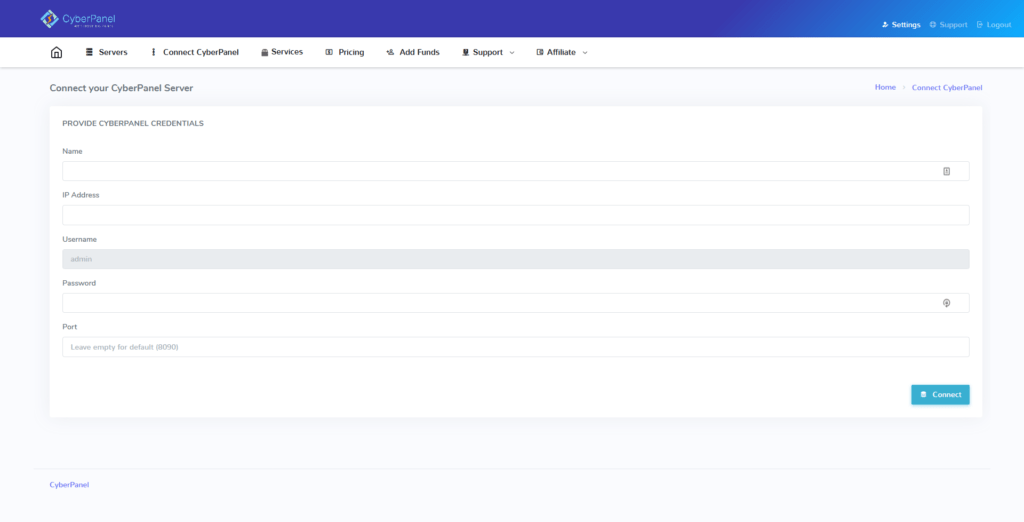
But I believe there is also a solution. I’ve had a sneak peek into Cyberpanel Cloud, which is the panel to connect all your Cyberpanel servers too. In that way, central server management is a lot easier.
Similar to Cyberpanel, it looks good but the usability is a bit off. It’s not clear what a lot of options do, and some options don’t work (yet). It looks like it still needs to be developed further. Update: recently, they have updated CyberPanel cloud and it’s now ready to use.
Support: help yourself, help others
Professional support provided by Cyberpanel is limited. There are no official ways to contact Cyberpanel for support, although the Forum, Slack and Facebook group can provide a lot of help from the community and the creators of Cyberpanel.
Documentation
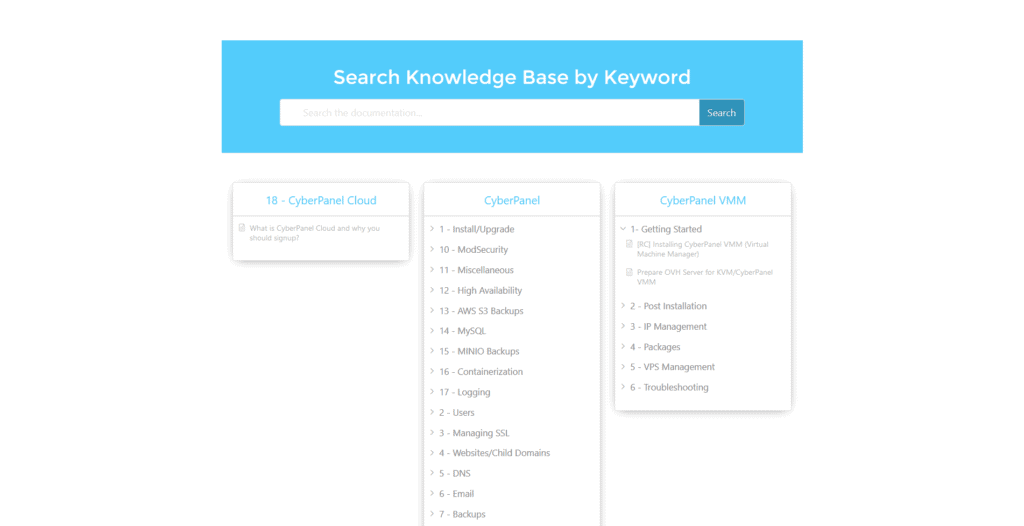
I do find the documentation of Cyberpanel exhaustive. However, don’t expect blogs or in-depth articles that some companies focused on WordPress hosting provide.
Having said that, almost all features of the platform itself are covered in the knowledge base of Cyberpanel.
Slack and Forum
Support is not totally absent though – you’ll be able to find a lot of help through Slack, the Forum and they also have a group on Facebook. Don’t expect dedicated support over email or live chat though.
Through their cloud program, they offer support, but it is more expensive (starting at $30 a month).
Pricing: It’s free, to some extent
Yep, you read it correctly! Cyberpanel is free to use and install. I think it’s amazing that they provided the complete platform for free. It’s no easy task to keep such a platform updated and error-free, so thumbs up!
However, if you want to use the enterprise version of Litespeed, you need to go for CyberPanel Enterprise which will cost starts from $0 for one server with one domain, to up to $38 per month per server for unlimited domains.
And there is a big note to make here: if you encounter any problems, it seems that you are advised to use one of the paid programs of their Cloud offering, which basically will cost you $60 a month if it’s getting serious (and you need features such as backups).
The 5 best Cyberpanel WordPress Hosting Alternatives
If you want to host WordPress on your own servers, a WordPress control panel makes your life a whole lot easier. Cyberpanel is a decent option for WordPress hosting, but what are the alternatives?
While Cyberpanel is competitive on price and features offered, some other panels are much easier to use, have better support and provide slightly more performance.
Cyberpanel Review Conclusion: a great panel with many options, but…
It’s time for this Cyberpanel review to come to an end. In my opinion, Cyberpanel is a great control panel for hosting WordPress. It’s very useful to set up your own hosting business as it includes client user accounts, custom packages and support for email and domain management.
And that’s one of the unique points of Cyberpanel, next to using Litespeed, which ensures good performance.
It’s also free to install, although you need it to install on each server separately. I also find it a bit harder to use than some of the other control panels out there, which are generally better in managing multiple servers and websites. It’s just a little more effort with Cyberpanel.
There is an activity community for Cyberpanel on multiple social platforms, but don’t expect professional support on the free plan. Also, be aware that Cyberpanel is a general-purpose control panel and you have may have issues with specific WordPress use cases or technicalities.
At last, it is important to notice that some users have a bad experience with the panel, encountering broken functionalities and poor support, and poor support practices. Because of that perspective, CyberPanel is not recommended if you are not experienced with Linux.
Nevertheless, I think Cyberpanel is a great panel for hosting WordPress. Especially if you don’t mind managing Cyberpanel installations separately on (multiple) servers (and don’t mind owning & managing servers at all).